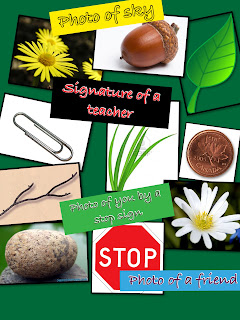This week we had class at home! Our prof wasn't feeling well so instead of heading in to our usual location we stayed in our pj's and worked from home. Blackboard! Pretty cool, huh? Even though I didn't have a camera, I was able to participate by typing questions in a 'chat' box. I could raise my hand to ask questions and insert smiley faces when needed. So fabulous! What a great way to get everyone involved even when they are in the comfort of their home. The program even allowed us to break into smaller groups and go to different 'rooms' to meet. During class, we were asked to take 15 minutes and search for some low tech assistive technology video examples. Here is my video below.
This stirred me on to look for other low tech ideas in a kitchen. Check out what I found in my OWN kitchen!
1. Strainer - this strainer is fantastic! It has arms that extend so you can put it on either side of your sink. When you are straining something you don't have to hold onto it at the same time. Ideal for spaghetti or other pasta cooking!
2. Egg strainer - would help someone with motor issues be able to pick up an egg from a pot rather than have to use a spoon (wobbly!) or strain the water (a lot of motor control involved).
3. Chopper by Tupperware - not sure it's real name but around my house we call it 'The Chopper'. Simply throw in your onion, or other veggies, toss it in, close and lock the lid, turn the handle to chop. It's fun and really easy to use. Plus you don't get the watery eyes from an onion! I love it!
Dollar Store Ideas:
Assistive Technology does not need to be expensive. Next time you're in the grocery store or dollar store, have a look around to see what you could use for assistive technology! Here are a few examples I came across while looking the other day!
Assistive Technology does not need to be expensive. Next time you're in the grocery store or dollar store, have a look around to see what you could use for assistive technology! Here are a few examples I came across while looking the other day!
Paper clips - use to help children pull up their zipper
Ice cube trays - used as a great tool for sorting objects to help discriminate between color, size, etc. Having a tool can help students 'see' it a little bit easier
Baskets of various color - again could be used for sorting different colours
Sticky Tac - can be used as a sensory outlet for students - very tactile and students enjoy pulling it, rolling it, etc. Great for stress relief!
Share your ideas in the comments box! I'd love to hear what you have used, have found, or what has worked with students in the past for low tech assistive technology!